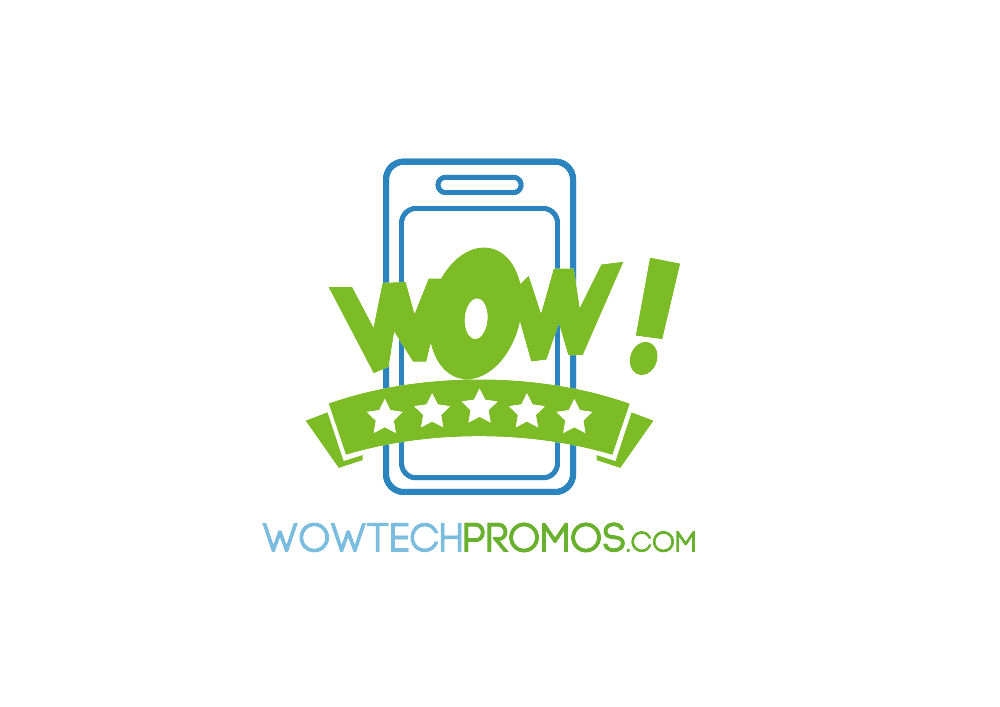Instruction for Customization Tool

1.Click “Customize it” to enter the app.
2.Select your preferred color variant by clicking “EDIT COLOR.”

3.Add your text or image by clicking “ADD TEXT” or “UPLOAD FILE.”
*Note: When uploading a file, please use an SVG vector file whenever possible. If you must use a raster image, please ensure that the DPI is at least 150 to avoid affecting the printing quality.
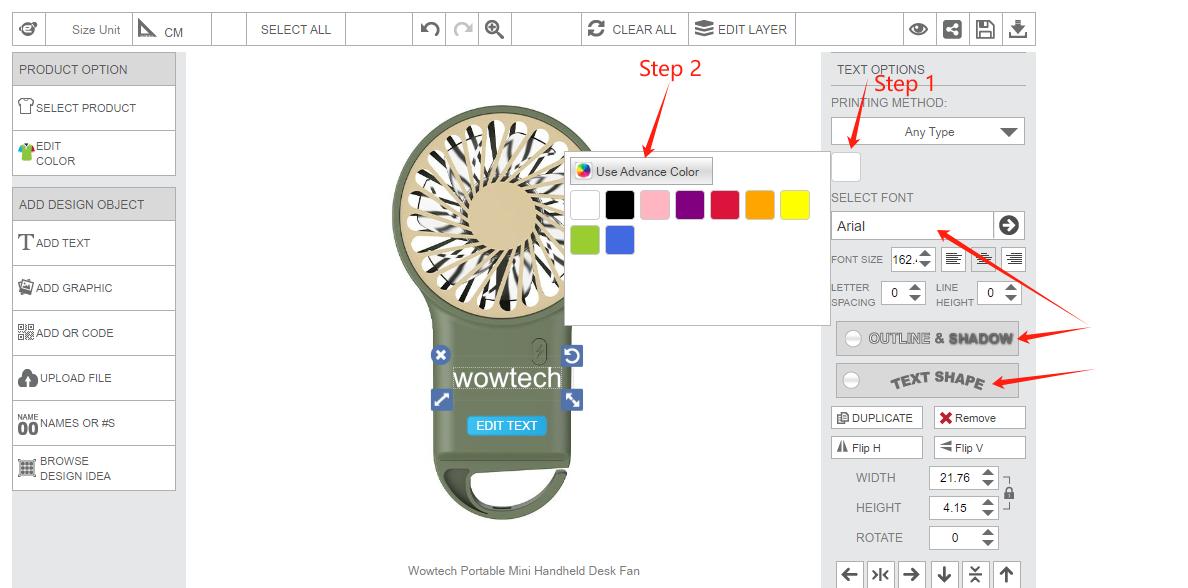
4.Use the right-side bar to change your text color and style.

5.To overlay one image on another, click “EDIT LAYER.”

6.Move, rotate, zoom in, or shrink your text/image using the available buttons.
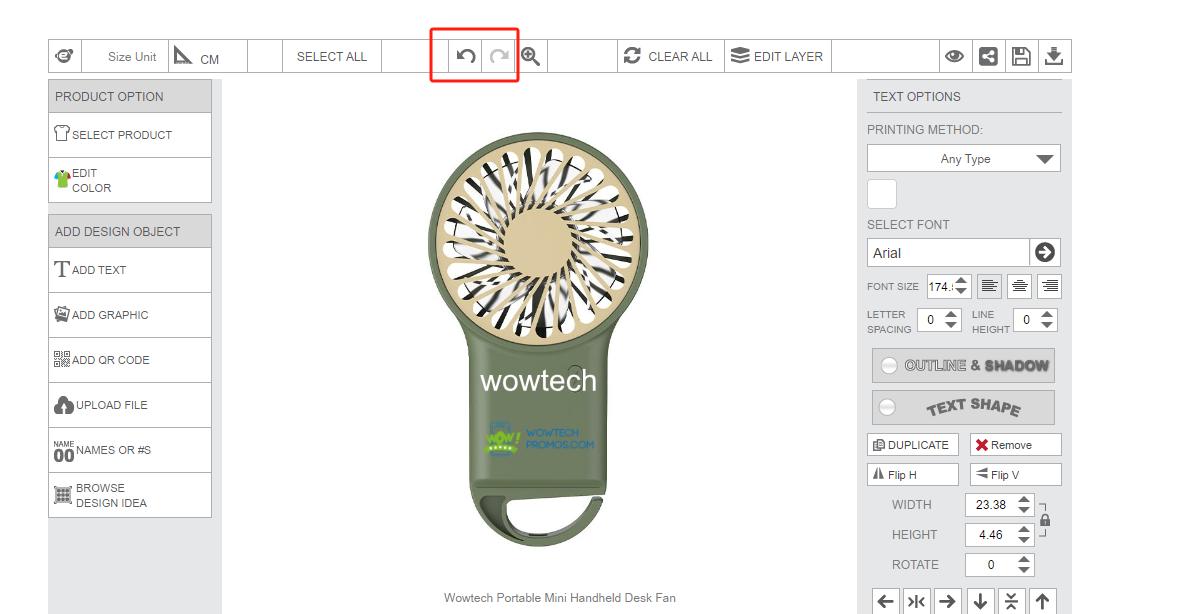
7.Undo any mistakes by clicking the undo button.

8.When your design is complete, click the eye icon to preview it. You can also save your design for future use.

9.Click “Add to Cart” to adjust the quantity and see the final price.

10. If you have no further questions, proceed to checkout. After payment, you will receive a confirmation email with your order number. Please ensure your email address is correct.
11. Once payment is completed, we will process your order. You will receive an email with the tracking number when your order is ready. For order processing and shipping times, please refer to our Shipping Policy page.